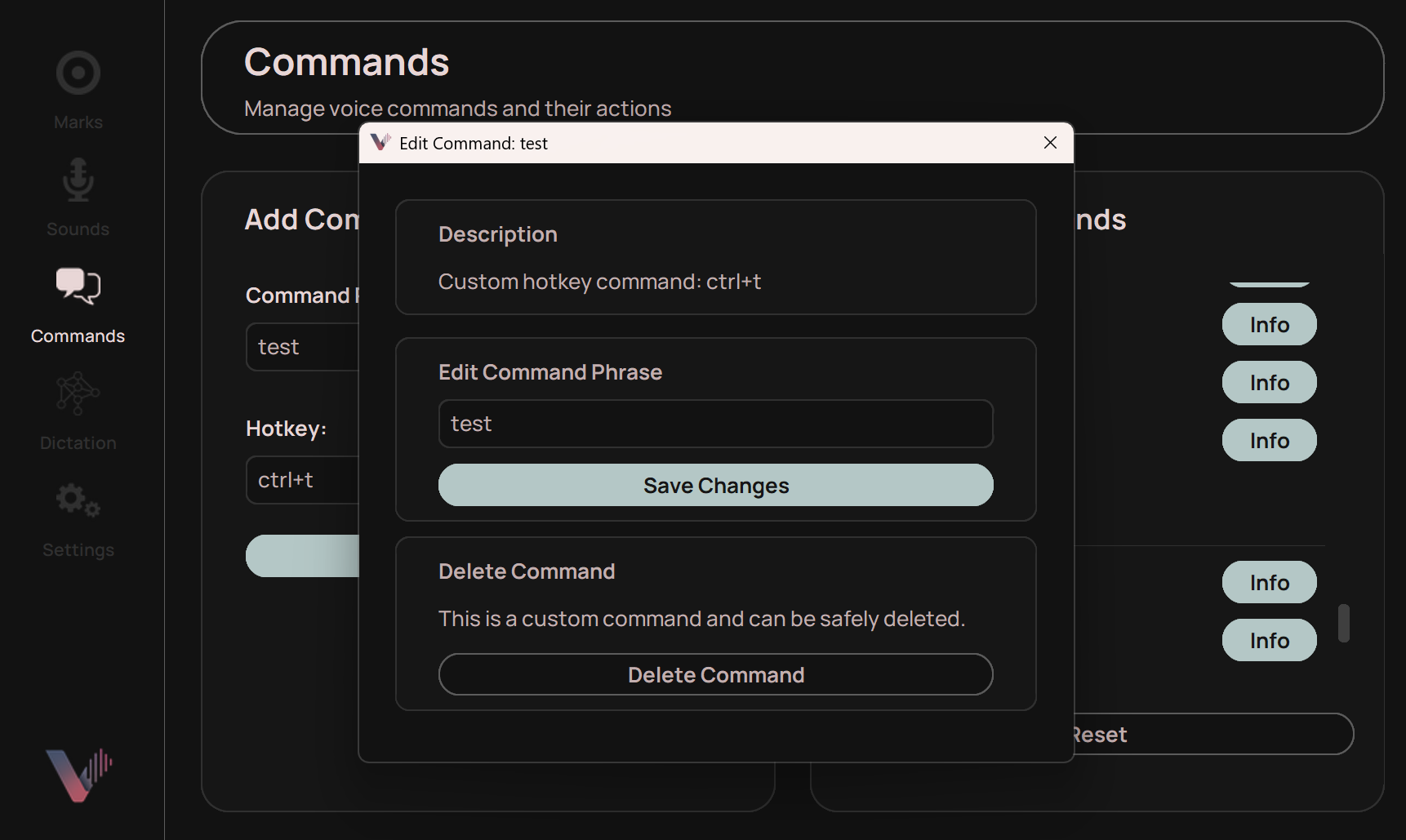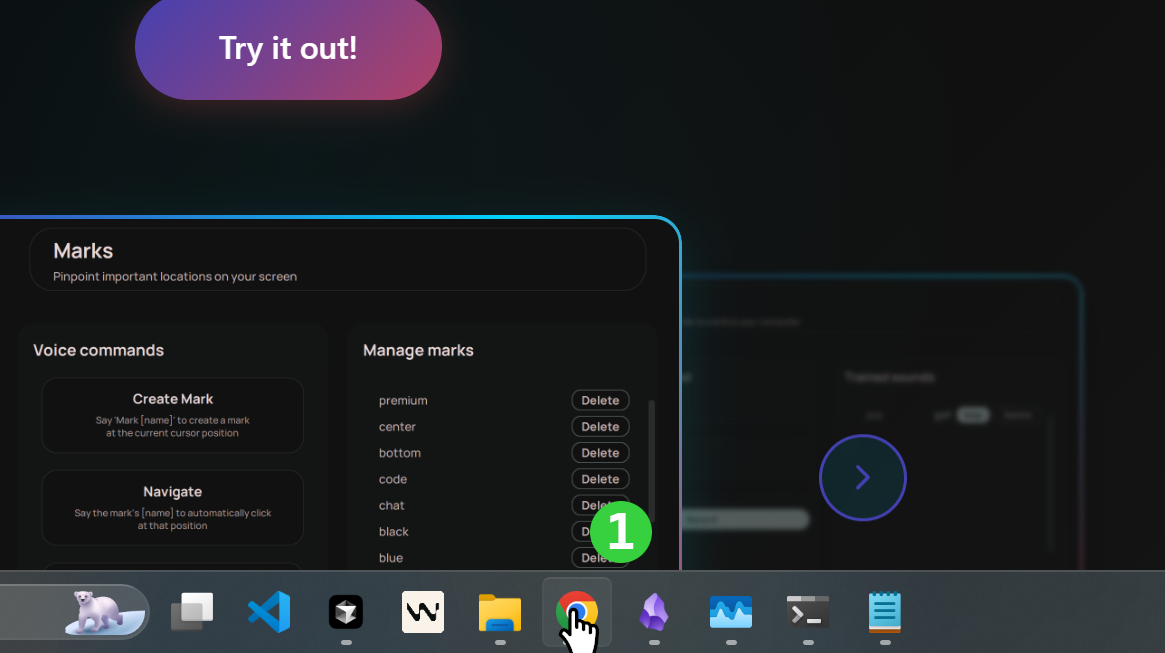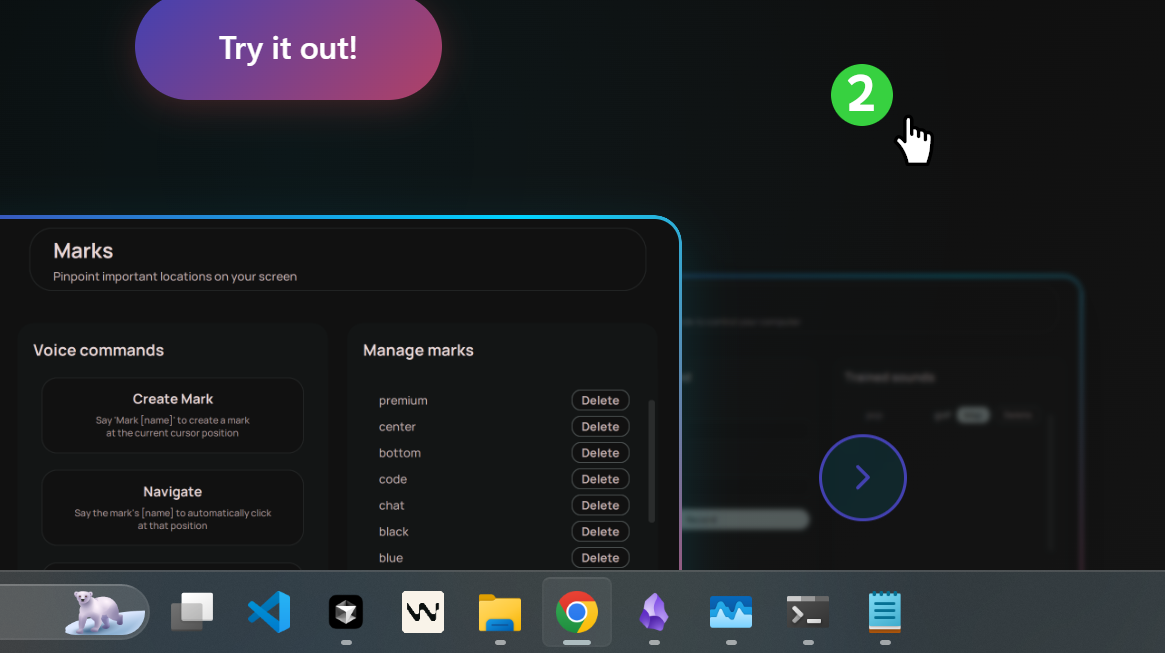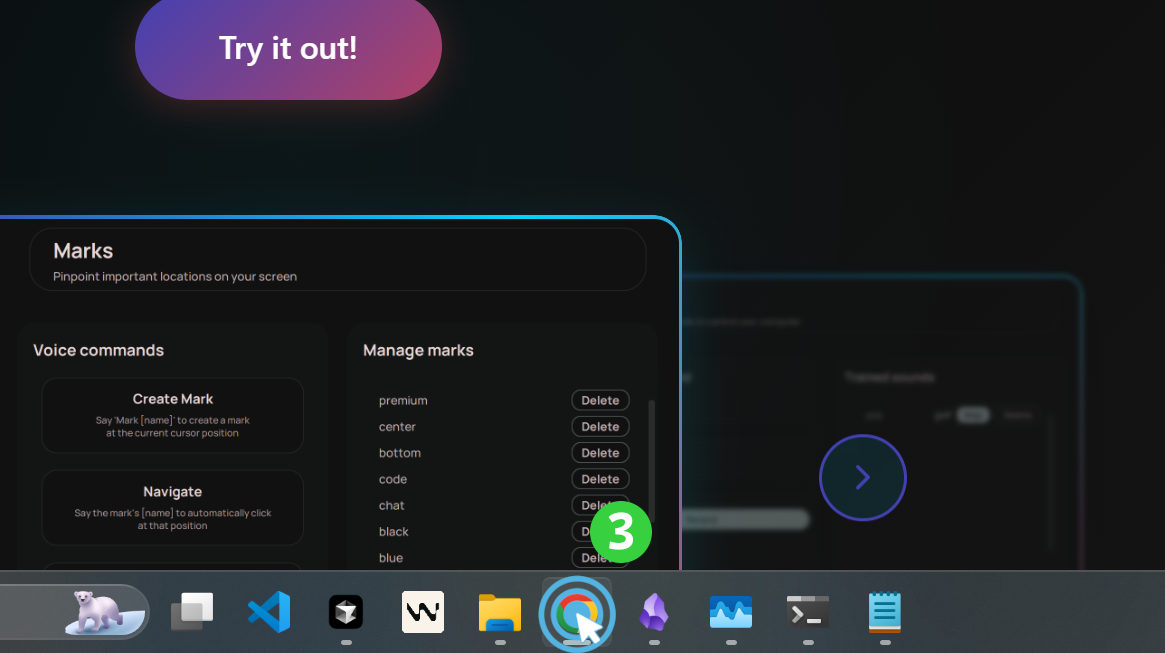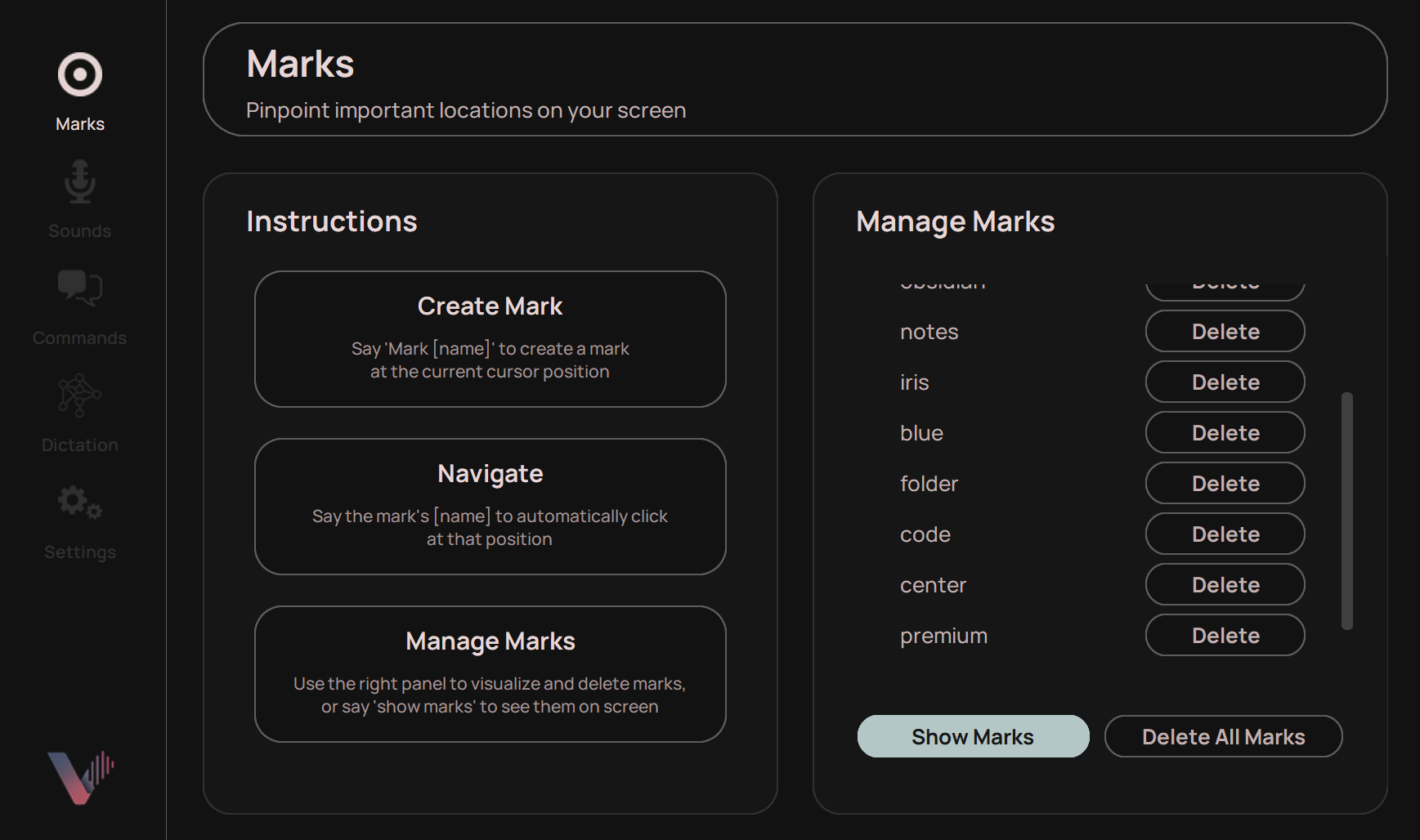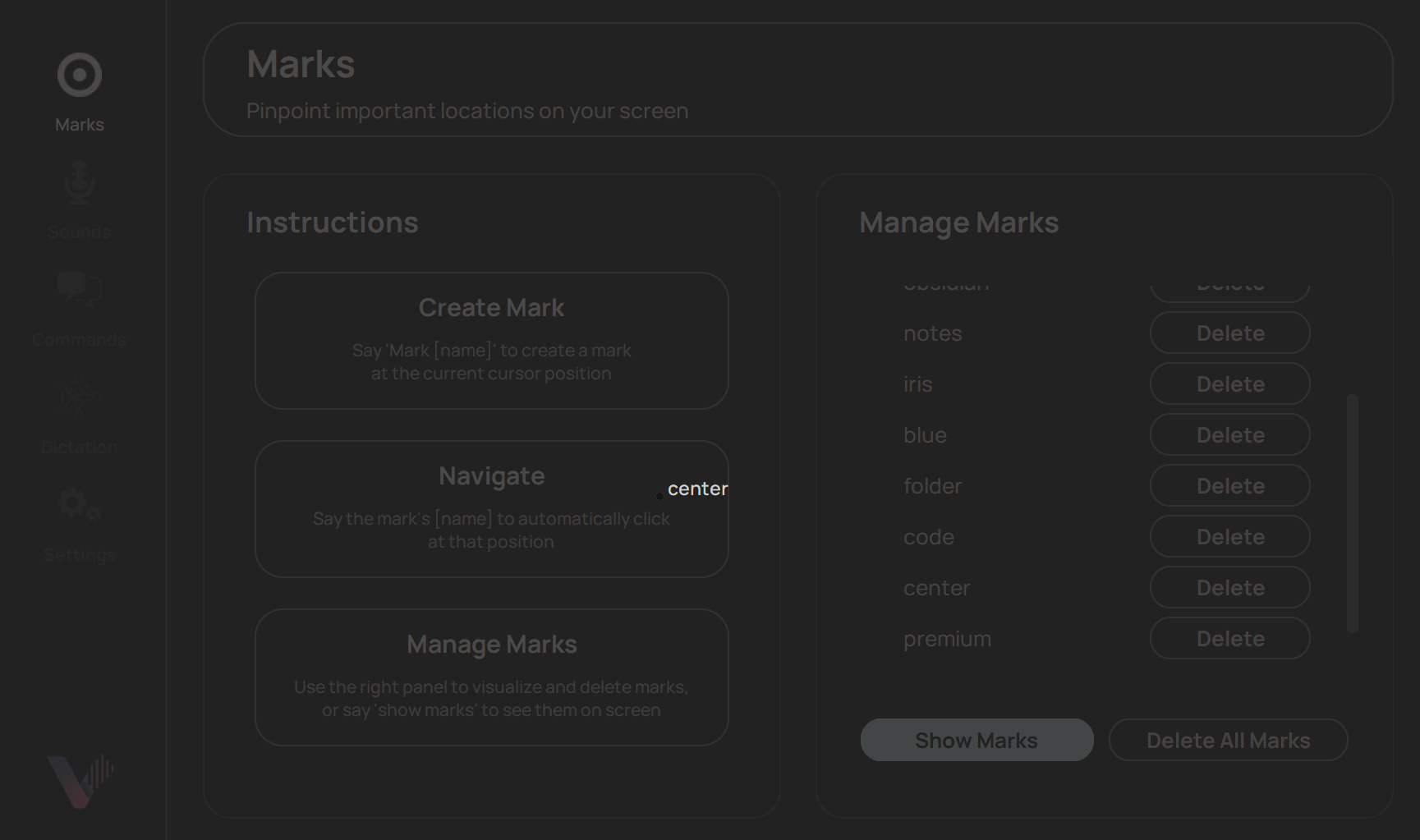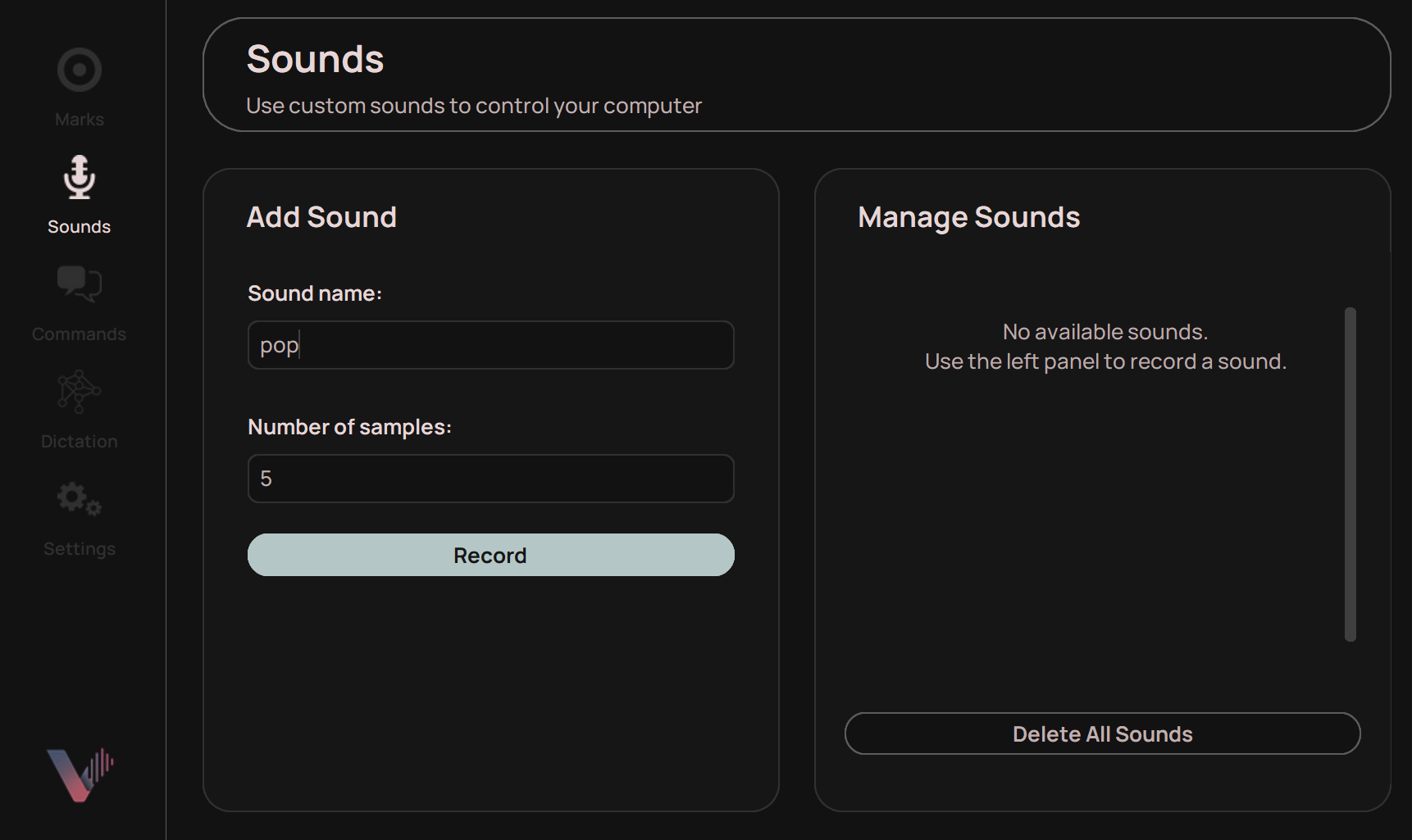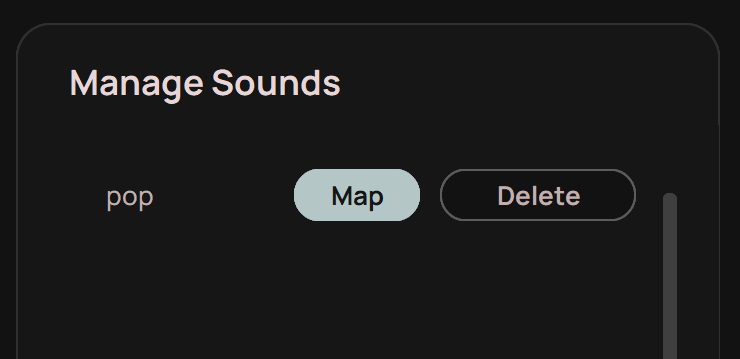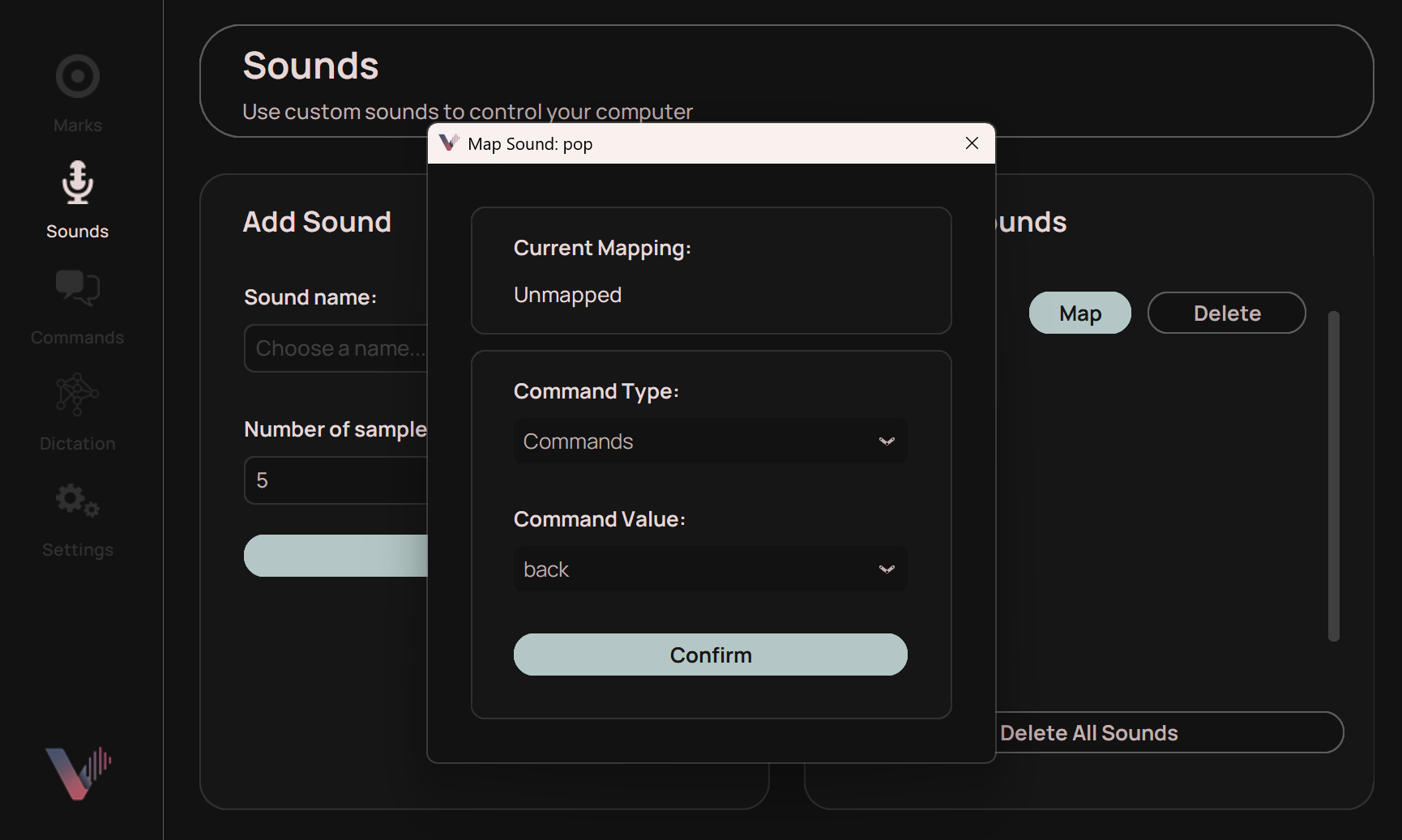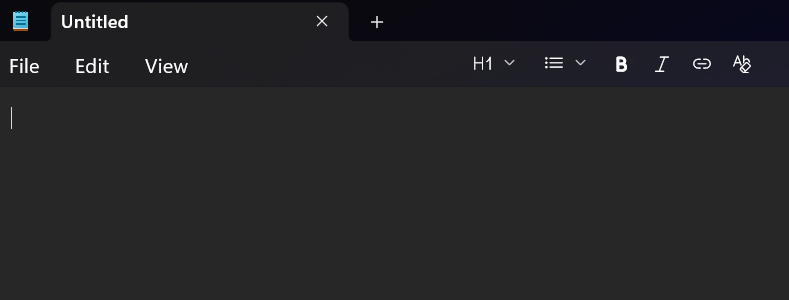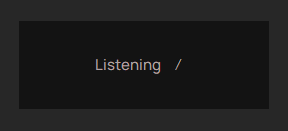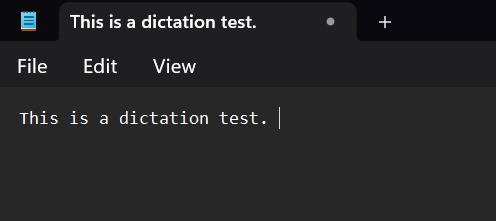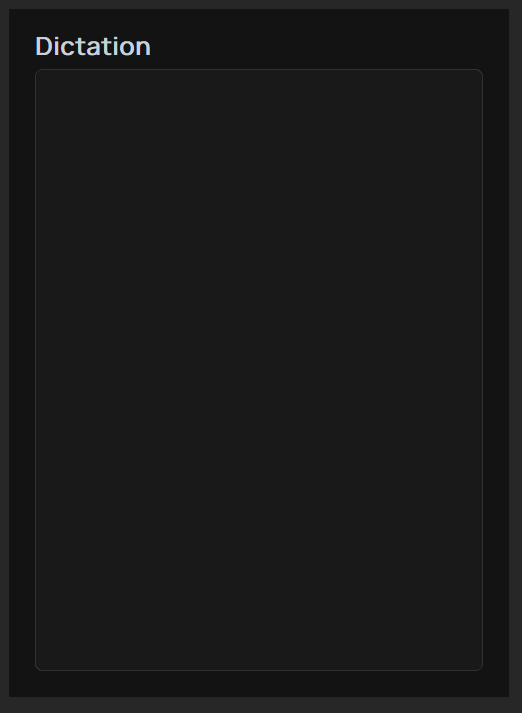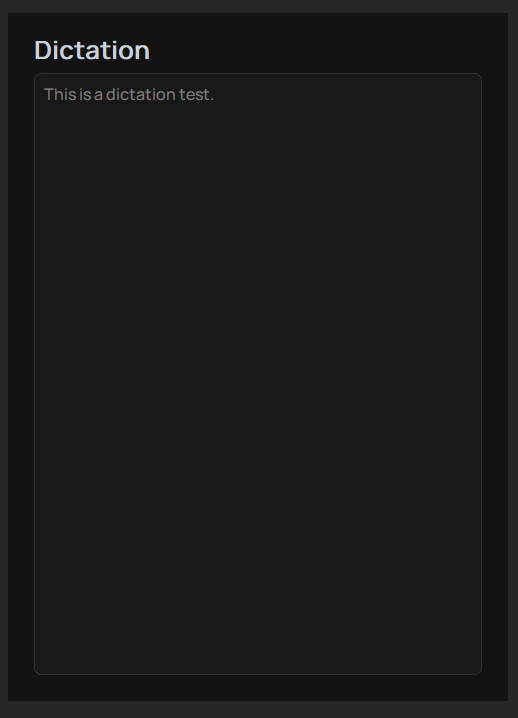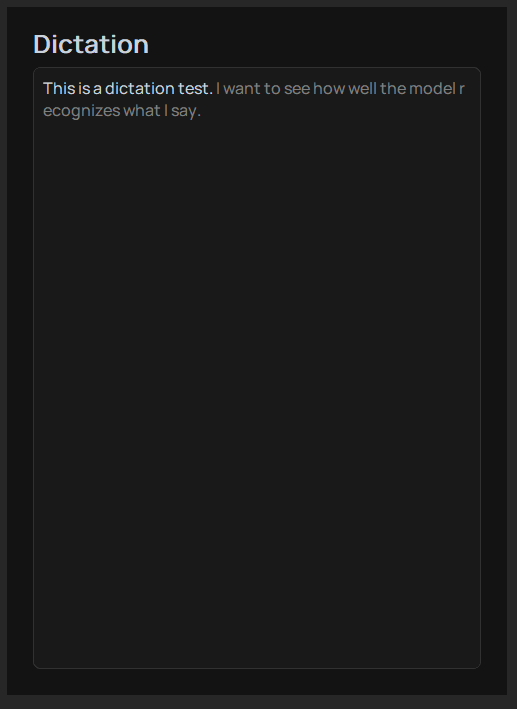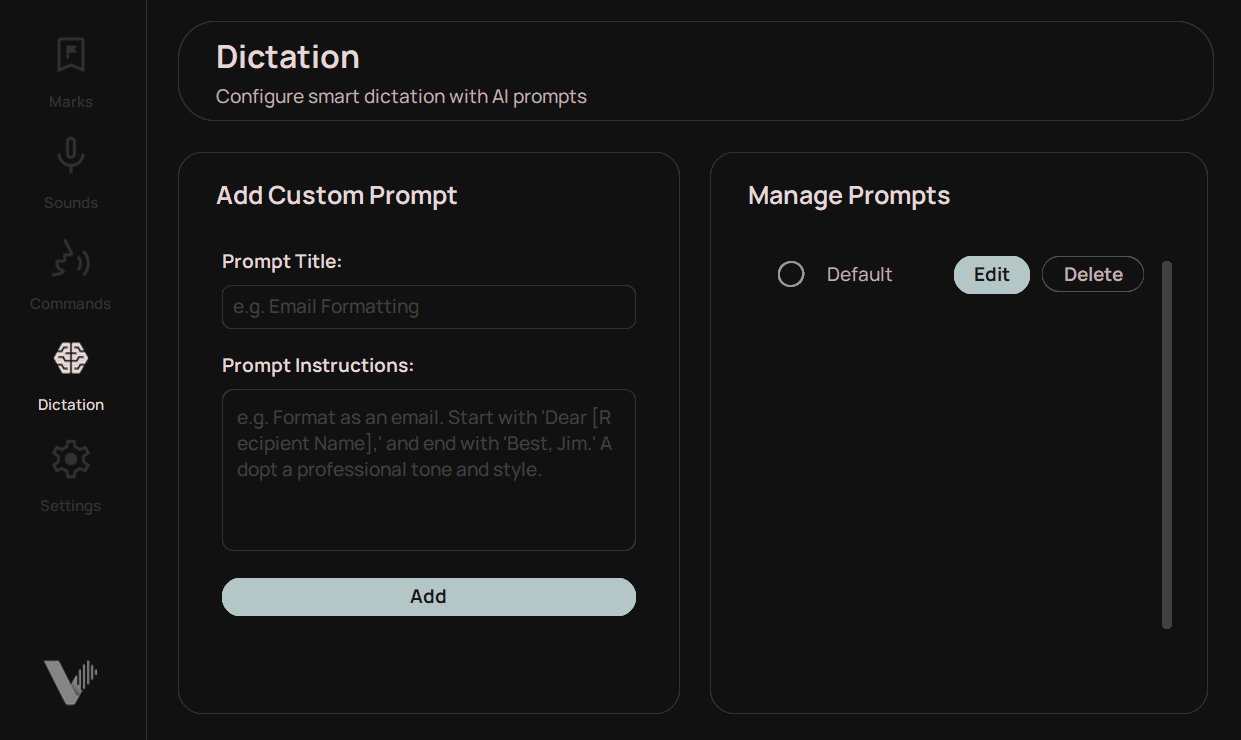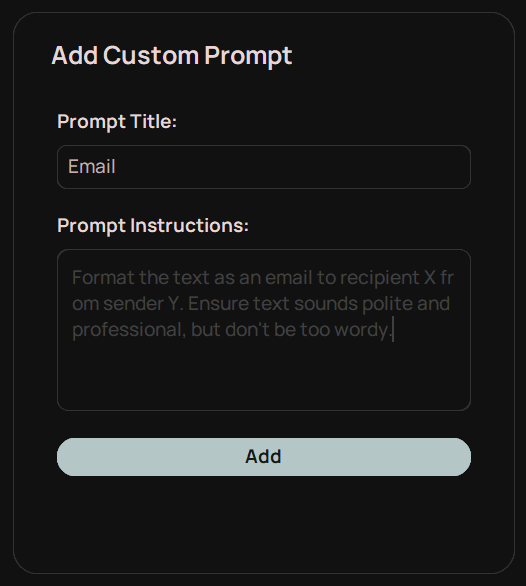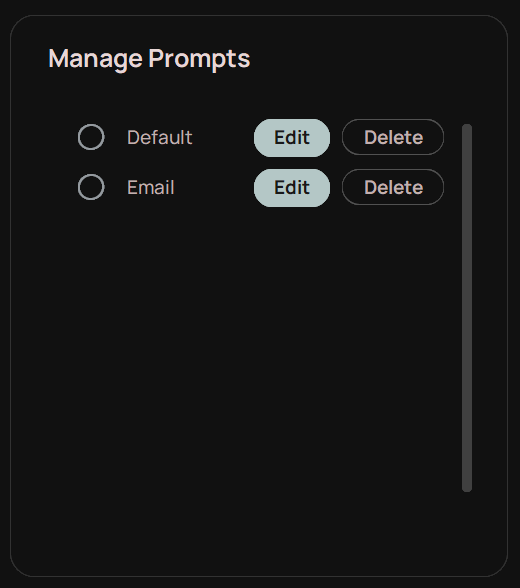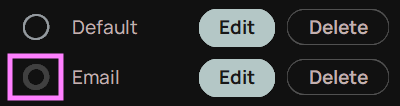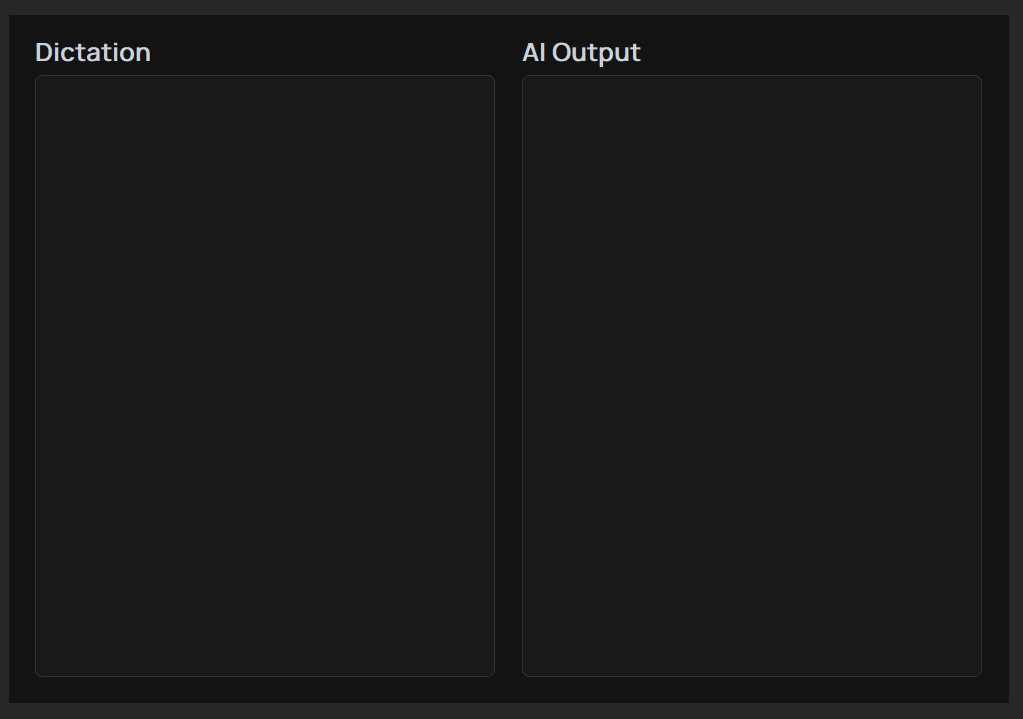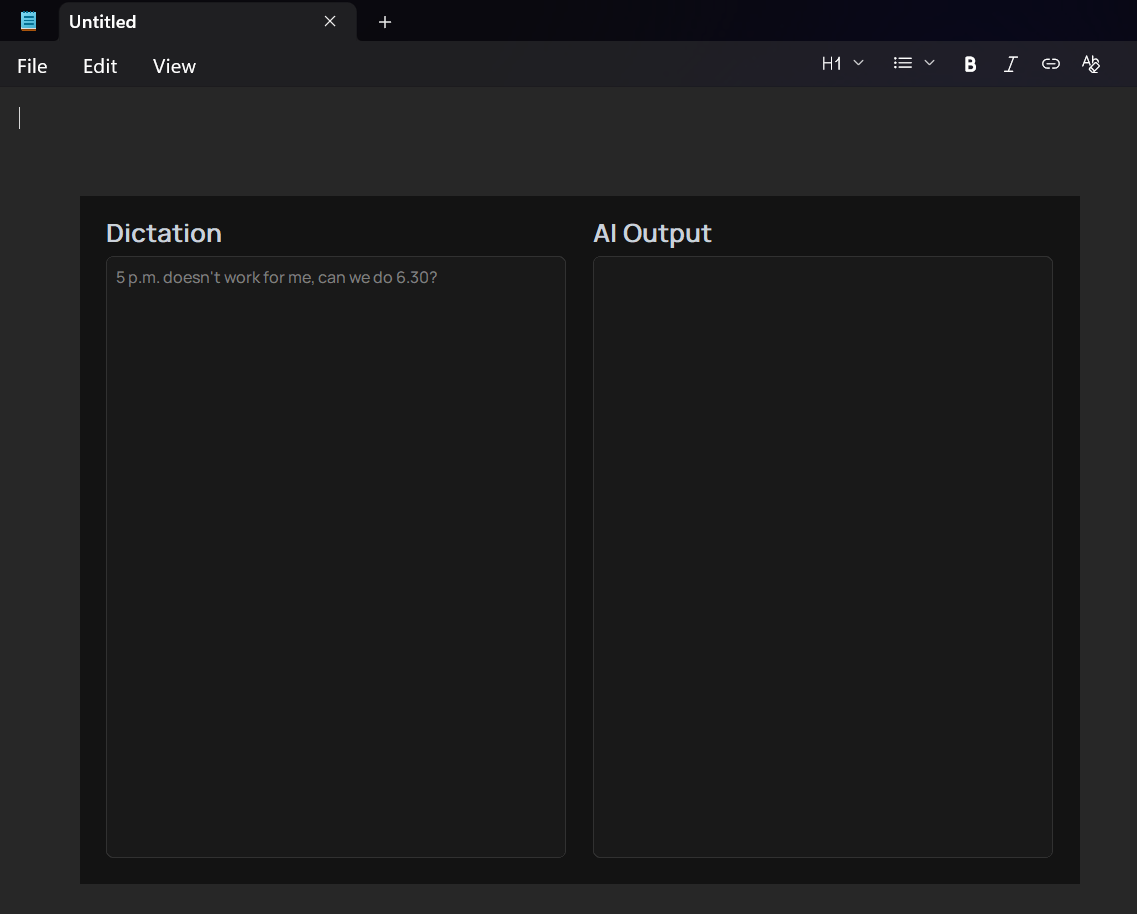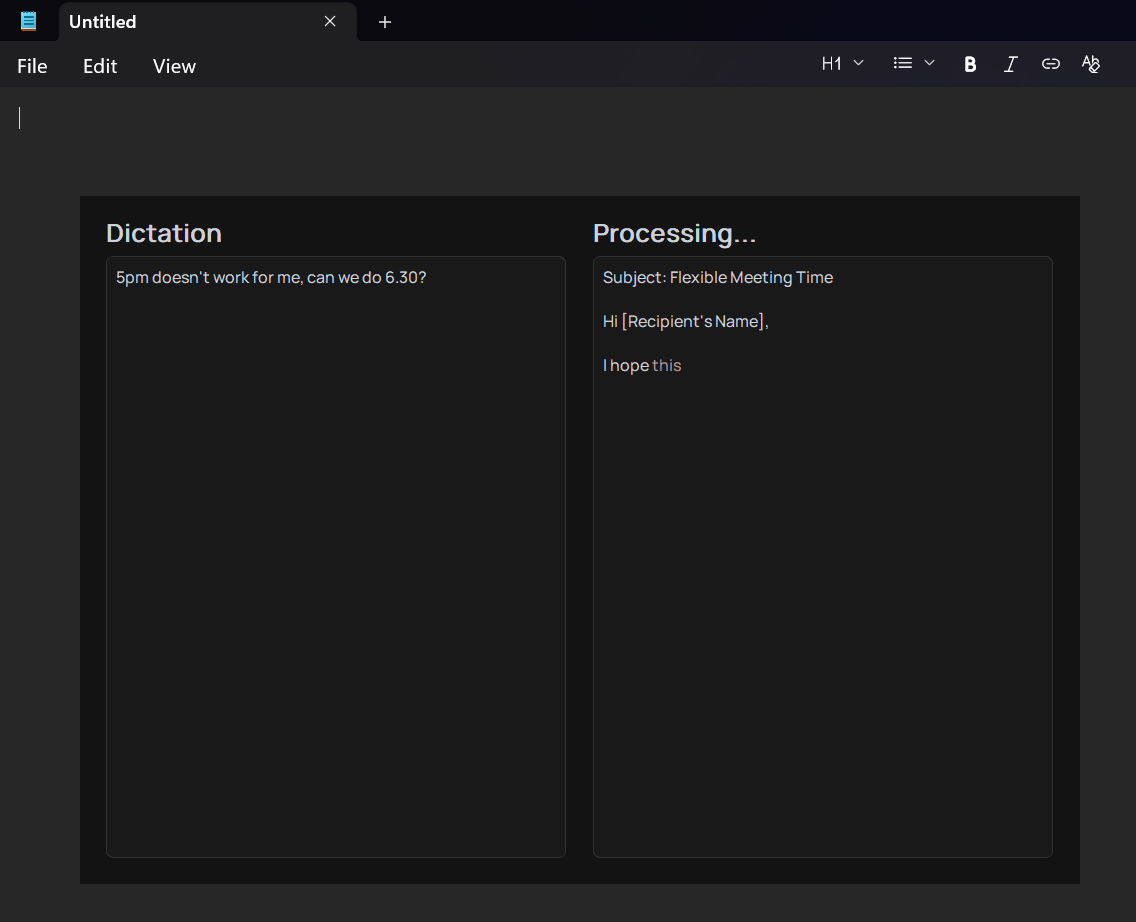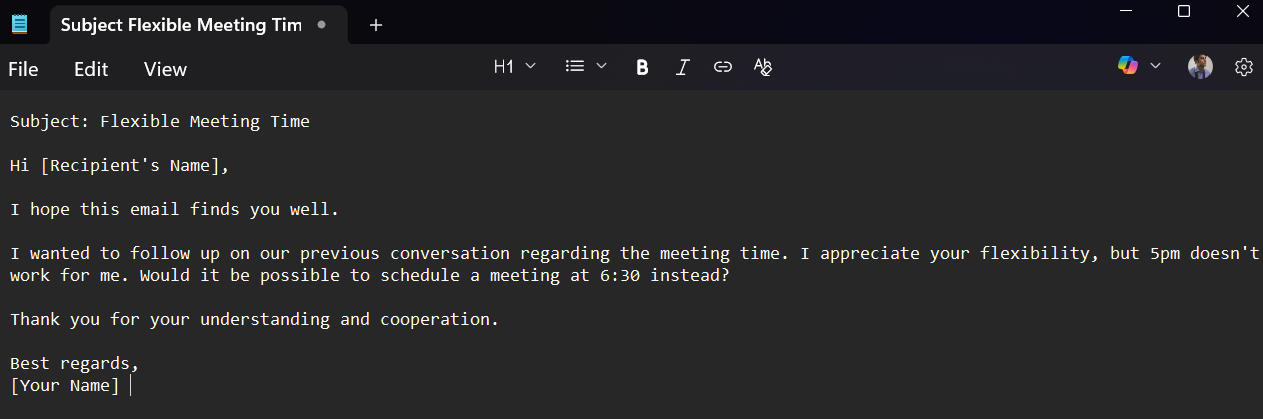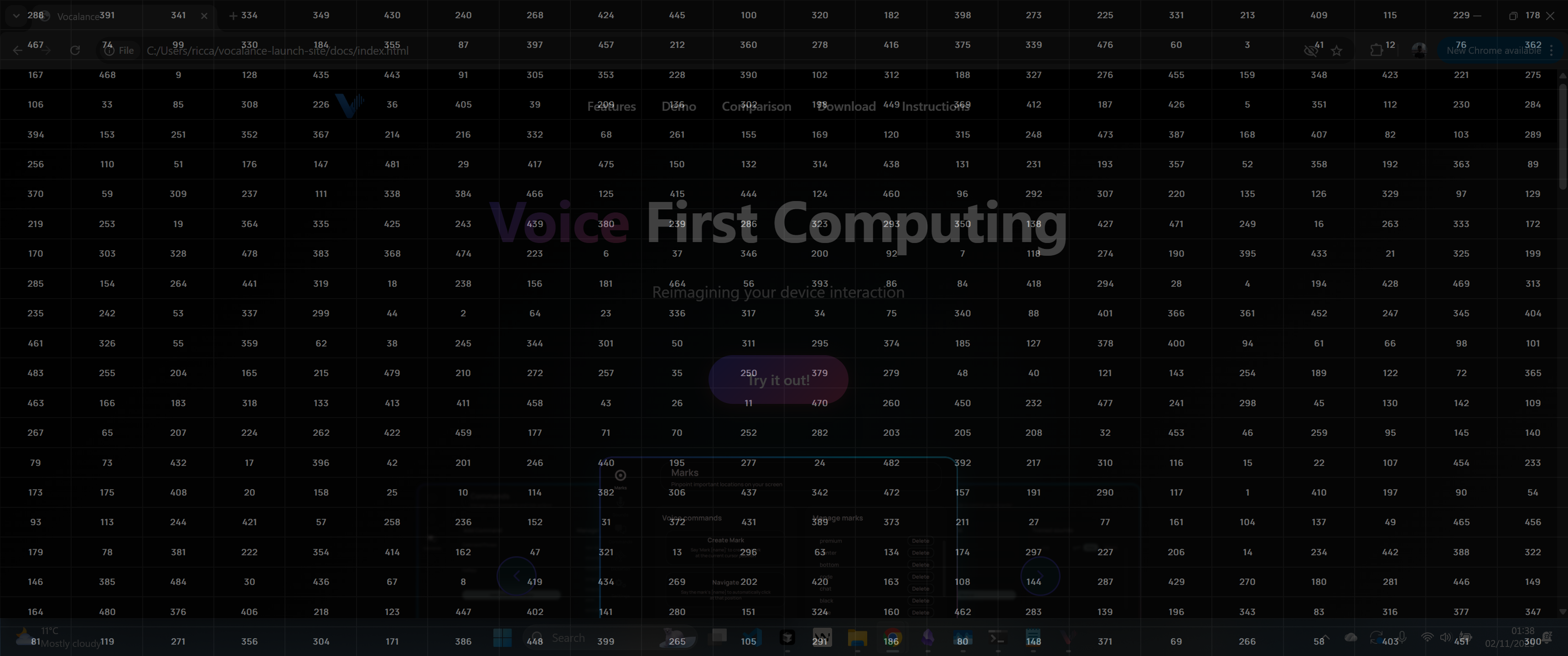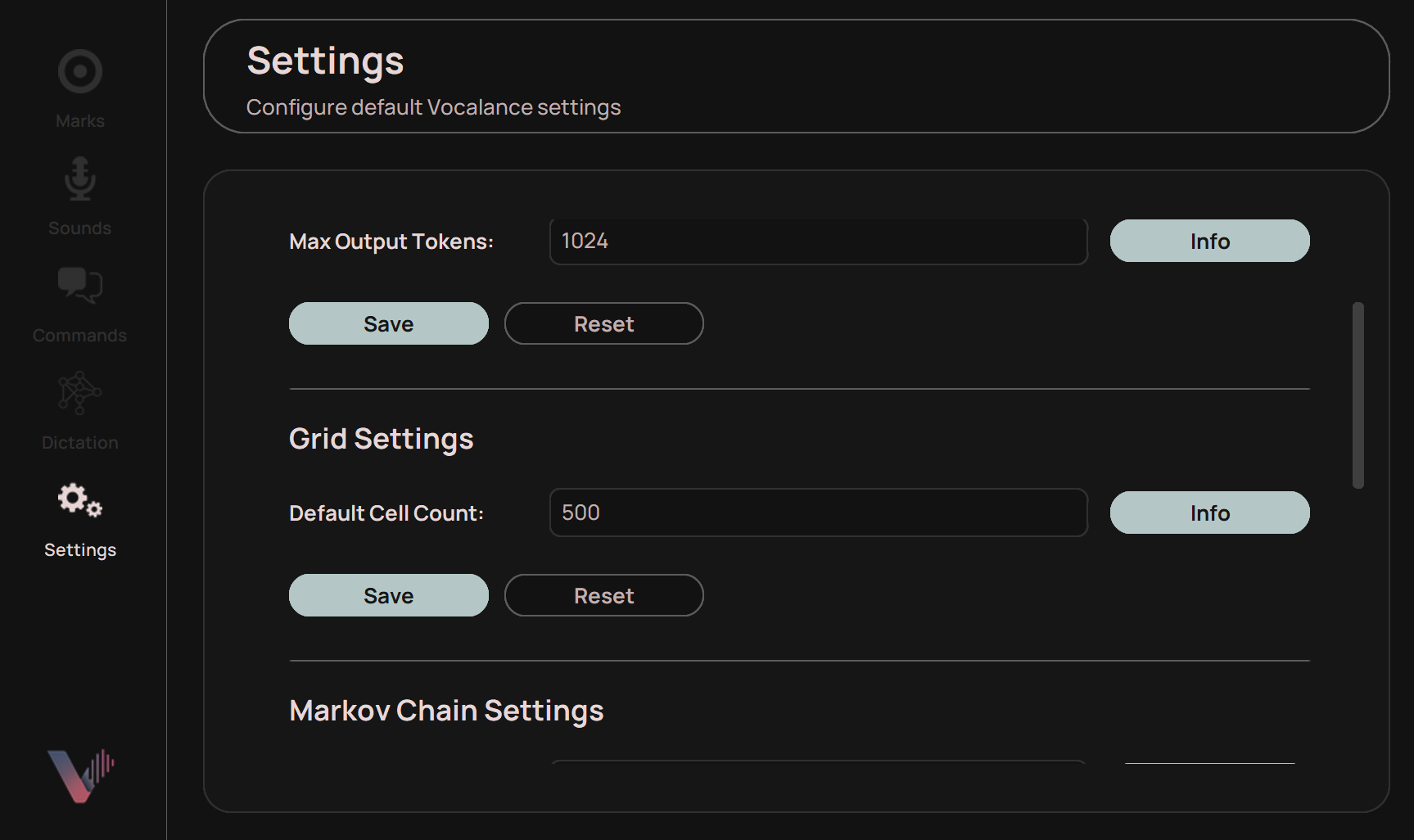Vocalance provides a comprehensive set of automation commands that can be triggered by voice. Commands are organized into functional groups for easy reference.
Basic
clickright clickdouble clicktriple clickupdownleftrightwindgroundskyearthescapezoomzoom outsearchback spaceEditing
savecopypasteselect allwiperedoenterdeletetabspaceWindow Navigation
web openweb closecloseminimizeweb reopenweb rightweb leftbackjetGeneral IDE
save allclose allreferencesrenamedefinitioncode searcholdnewexploreCursor IDE
square asksquare newsquare modesquare modelssquare contextsquare nextsquare previoussquare keep linesquare drop linesquare keep filesquare reject fileVSCode IDE
blue askblue newblue contextblue talkblue modelsblue nextblue previousblue keep lineblue drop lineblue keep fileblue reject fileCommand Parametrization
You can repeat any command multiple times by saying a number after the command phrase. For example:
- "click 3" - Performs 3 left clicks
- "down 5" - Presses the down arrow key 5 times
- "earth 10" - Scrolls down 10 times
- "tab 2" - Presses the tab key 2 times
This works with any automation command - simply say the command phrase followed by the number of times you want it to repeat.
Add Custom Command
You can add your own commands by going to the Commands tab in the sidebar and:
- Choosing what your trigger word for this command will be in the Command Phrase field.
- Choosing what keyboard hot key Vocalance should execute when you say the trigger word.
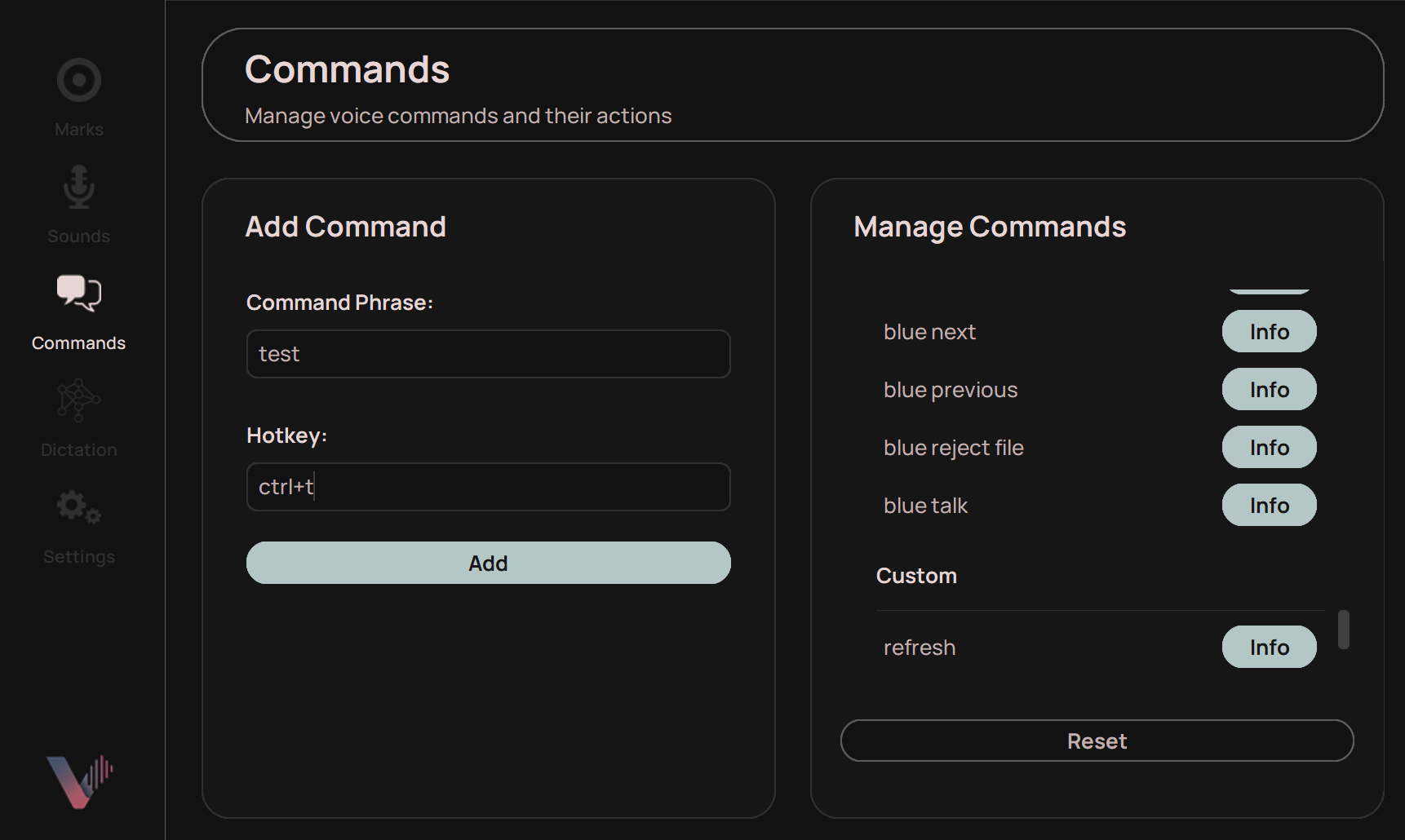
The added command will be displayed in the Manage Commands box, under the "Custom" divider:
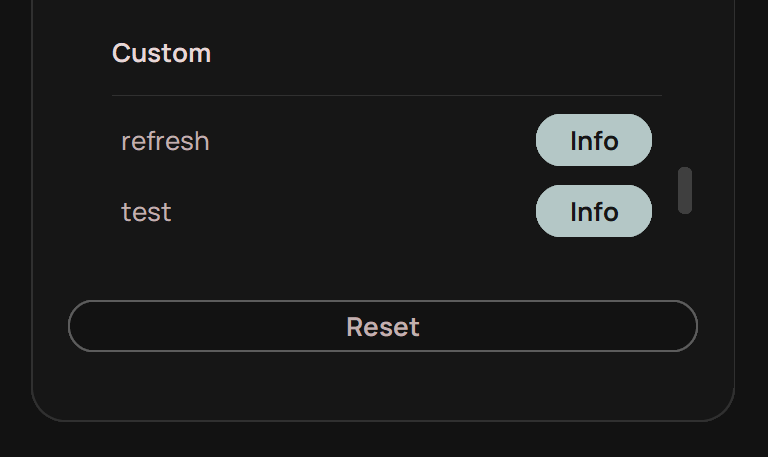
Edit Command Phrases
You can change the command phrases of any Vocalance command in the Commands tab by:
- Navigating the Manage Commands box until you find the command whose command phrase you want to change.
- Clicking the Info button.
- Changing the command phrase in the Edit Command Phrase field.
- Clicking Save Changes.
Optionally, you can also delete commands from this window, though that only applies to custom commands (built in commands can't be deleted).